Upgrade your Windows to latest version of Windows 11
- SankalpIT
- August 12, 2024
- Documentation
- 0

SankalpIT – Plugins for Automate

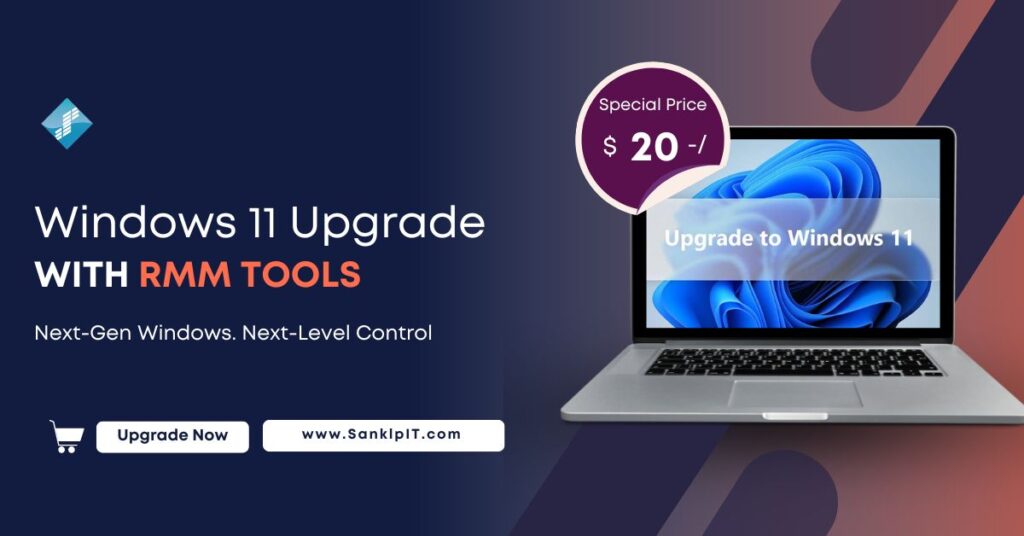
If you use Connectwise Automate (Formerly LabTech) (or any other RMM), we have a script ready for you to upgrade your windows machines to the latest Windows 10 operating system.
Why should you upgrade Windows 10 to Windows 11?
Windows ISO File: Download the latest version of Windows 10 from Microsoft and place the file at L:\Transfer\Windows10\ this directory. Your path to file must look like L:\Transfer\Windows10\Windows10.iso.
If you don’t know how to download ISO, follow the instructions given on this page:- Using the tool to create installation media (USB flash drive, DVD, or ISO file) to install Windows 10 on a different PC.
UpgradeKeyChecker Utility: Download “UpgradeKeyChecker.zip” and place it in the same folder, and the file path must look like L:\Transfer\Windows10\UpgradeKeyChecker.zip – This zip file is required for the script to work.
Windows License Key: Optional but Important. When there is a need to supply Windows License Key to script, On the Computer screen in the Windows Upgrade tab, there is an EDF called “Windows 10 License Key” for you to supply the license key.If you study this article on Windows 10 edition upgrade, you will find that there are chances when you need to supply a Windows License key to perform an upgrade.One more article labeled as Windows 10 upgrade paths you should study if you are upgrading from Windows 7 or Windows 8 to Windows 10.
3rd party storage : If you want CW Automate to download ISO files from “AWS S3 bucket” or other 3rd party storage service, then put the complete URL to file in a variable called “url” given in “Function – Fulfill Upgrade Requirements”->Global Parameters tab. The script won’t work if you provide Dropbox, Onedrive, Google Drive’s URL due to restrictions of usage.
Script License Key : We will send you the license key in the email that is given while making the payment. That you will need to provide in Function – Perform Windows 10 Upgrade script. Open the script, click on Globals and Parameters tab, select scriptkey variable, enter the license key, and click the Save button.
Start with ticketing : The script starts by creating a ticket to record the upgrade process. On upgrade success, the ticket will be closed with proper time entry. Else, it remains in the open state.
Is required free space available? : The script checks all drives are internal drives on the target machine and chooses the one with maximum free disk space to store the windows setup files, ISO files, and other related files. The target machine must have at least 10GB free disk space on any drive and 5GB on the system drive.
If the target machine is a Laptop: Laptop should be on charging mode. If the script finds it on battery mode, then exit with a ticket note.
Windows 10 setup files. Script downloads required files at %DriveLetter%:\WindowsSetupFolder\ directory. I will call this directory “setup folder” further in this documentation.
UpgradeKeyChecker utility : The script downloads the UpgradeKeyChecker utility to the setup folder. It is a required utility for the script to work.
Check User logged in : If a user is logged in and working on the system, then the script sends a message to the user, asking for permission to upgrade.
If he doesn’t respond or says no to upgrade, the script delays the upgrade for 9 hours, and It automatically reruns after 9 hours and asks the same question to the user if he is logged in, the user doesn’t respond with YES. The script exit with a ticket note.
Backup : Script creates a system restore point and exports a registry key to the setup folder to identify “last logged in users on the system.” it imports the key back into the registry after the upgrade.
Upgrade process : Script runs the Windows 10 upgrade using UpgradeKeyChecker utility. This utility requires a license key to run. This utility always verifies the license key from the SankalpIT License server before running the upgrade. Please make sure that you can browse the https://license.sankalpit.com/ website on the target machine. This step is useful for troubleshooting.
How much time it takes : it depends on the machine’s performance, but it usually takes 40 to 60 minutes.
Setup handles the upgrade process very smoothly and almost silently until it requires reboots to upgrade the OS.
The script creates the system restore point. However, we recommend you take a bare-mental backup before running the upgrade. In most cases, if anything goes wrong with the upgrade, it would be canceled and would revert the OS to its original state.
Attempts an upgrade without suspending Bit-locker. If the upgrade fails, Windows Setup will suspend Bit-locker and complete the upgrade. If it fails again, then it is recommended to remove the encryption and rerun the script.
Without Windows Key : “C:WindowsSetupFolderupgradeKeyChecker.exe” /setup “C:WindowsSetupFoldersetupsetup.exe” /scriptkey XxxxXXXXxxxxXX /windowskey xxxxx-xxxxx-xxxxx-xxxxx-xxxxx
Or with Windows Key:“C:WindowsSetupFolderupgradeKeyChecker.exe” /setup “C:WindowsSetupFoldersetupsetup.exe” /scriptkey XxxxXXXXxxxxXX /windowskey xxxxx-xxxxx-xxxxx-xxxxx-xxxxx
Please don’t say, WindowsSetupFolder directory exists in D, E: or any other drive and what do I need to do
– Open IIS Manager (Start >> Run >> type inetmgr hit enter).
– Select the root node from the connections pane. Double-click MIME Types from the features pane.
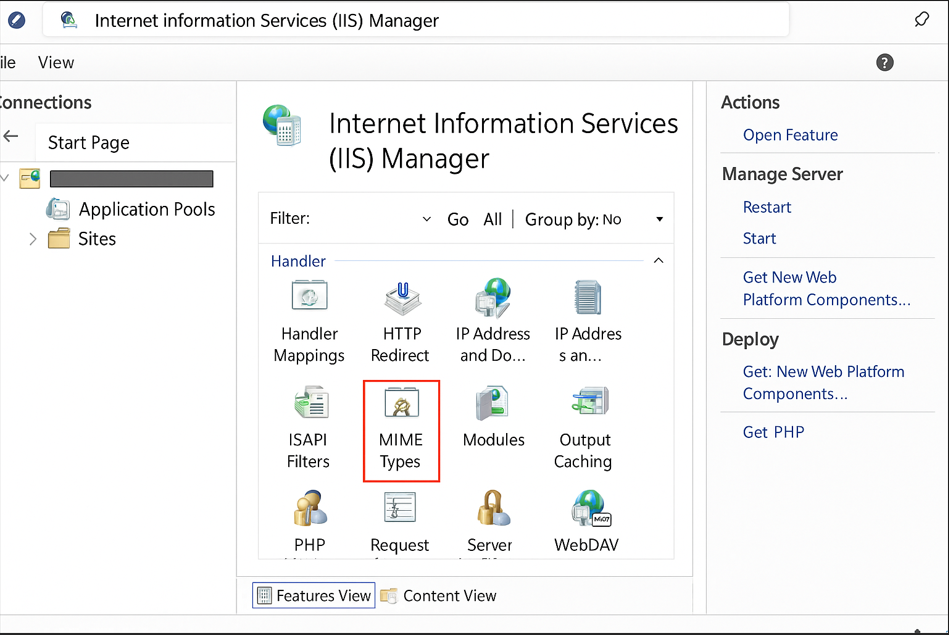
– Click on Add link in the Actions pane. This will bring up the dialog box. Enter file extensions, specify the corresponding MIME type and click on the OK button.File name extension: .iso
MIME Type : application/octet-stream
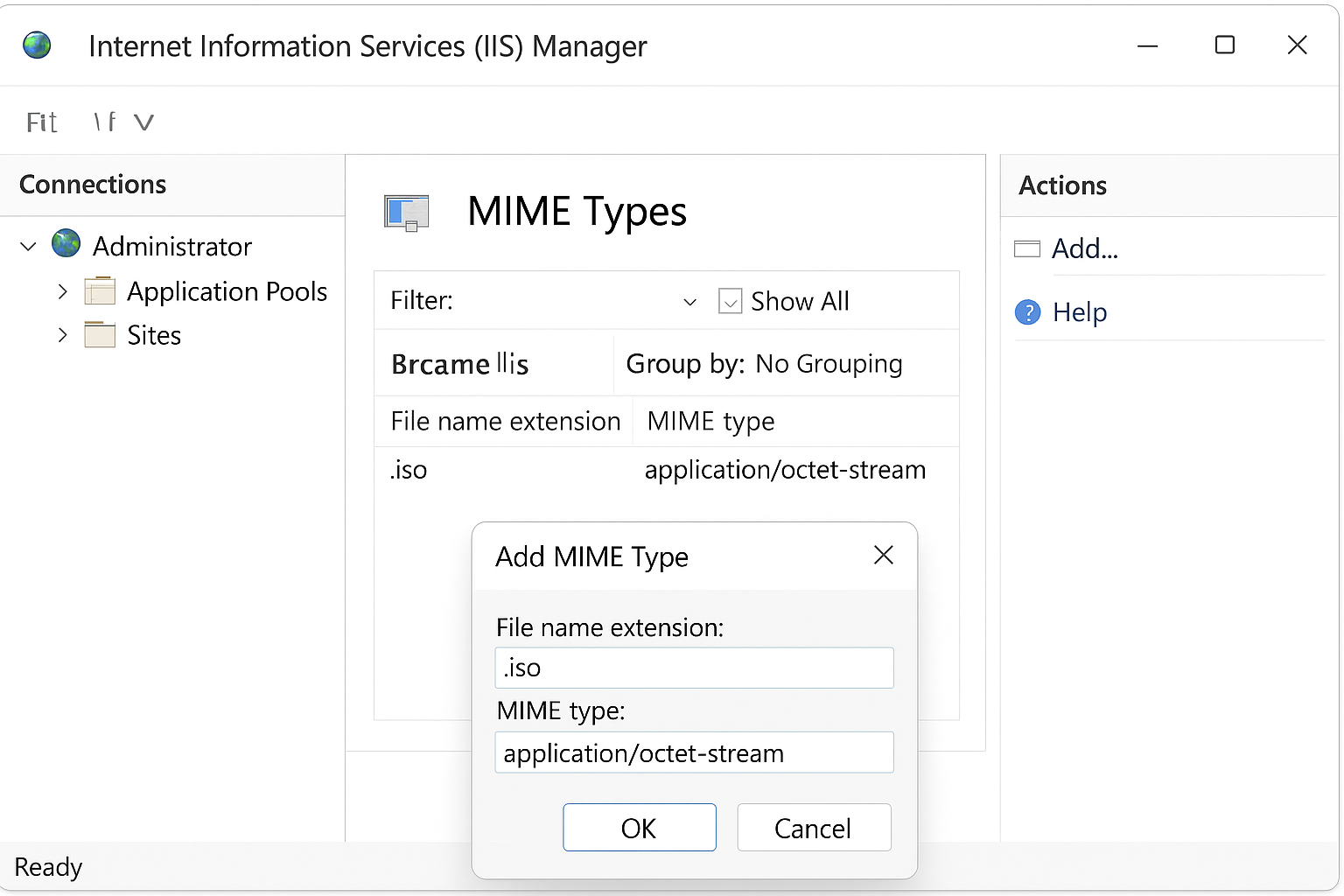
– Restart your IIS Server from the IIS Manager.