ConnectWise Automate Integration with Slack
- SankalpIT
- August 6, 2020
- Documentation
- 0

SankalpIT – Plugins for Automate


Sendto Slack plugin provides you with possibilities to send alerts from Connectwise Automate to directly a Slack channel or a slack member. You may use this plugin to send a slack message to your team or directly to your clients using Automate Alert Templates.
Technically, once you enabled this plugin in your Connectwise Automate, it creates new Alert Action called Sendto Slack. You can view it in Alert Template->Add New Alert or Edit existing alert.
It only costs $41/year. Want to get a branded version? Get Enrolled Now! . Want to get support: Click here.
What will change in CW Automate after Sendto Slack plugin installation?
Sendto Slack plugin installation is very straight forward process. Click here to know more about it.
Once you done with installation, you can check what has changed or added to your system by following the steps given below:
Using Sendto Slack – Activate your plugin license.
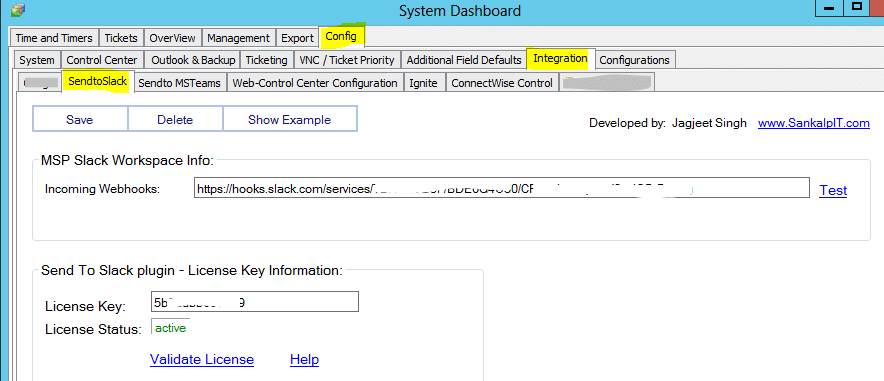
Incoming Webhooks URL of the Slack Channel of the MSP Workspace.
Provide your Incoming Webhooks URL in Dashboard.
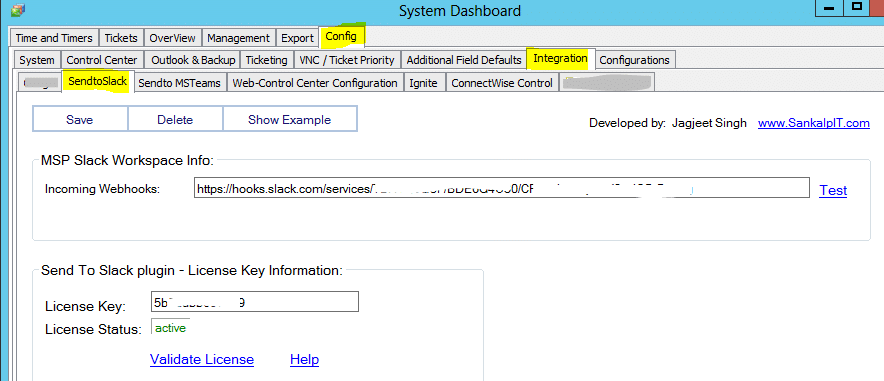
Create Default Contact for Sendto Slack.
In this section, we will create Default Contact that will be used by plugin’s Default Alert Template in the upcoming section.
Let’s Create Default Contact for the plugin.
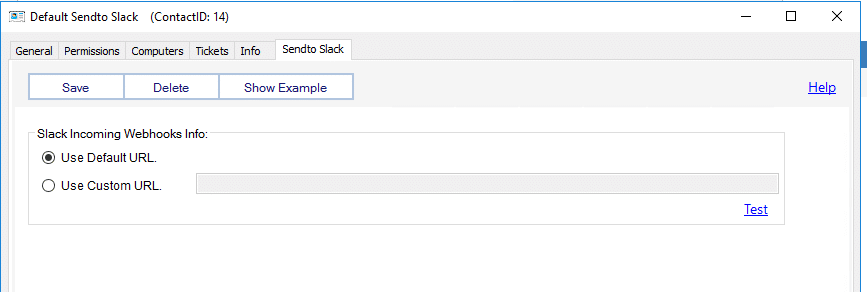
You can send alerts directly to your customer’s Slack’ channel by providing the Incoming Webhook URL in “Use Custom URL” field.
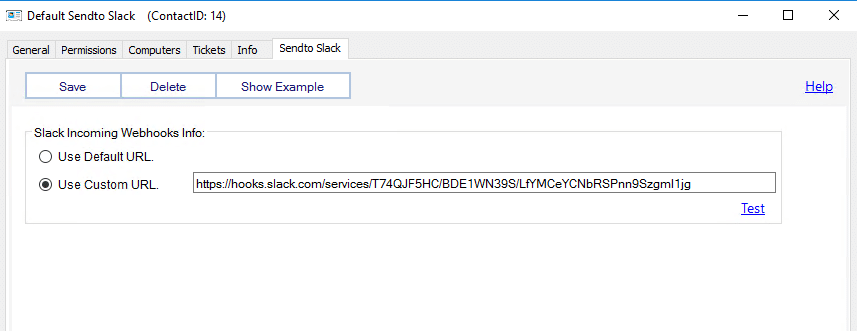
Each time, you create any contact for “Sendto Slack” plugin, make sure to test it by clicking on “Test” link before using it in production.
Create Default Alert Template and Add Alert Action.
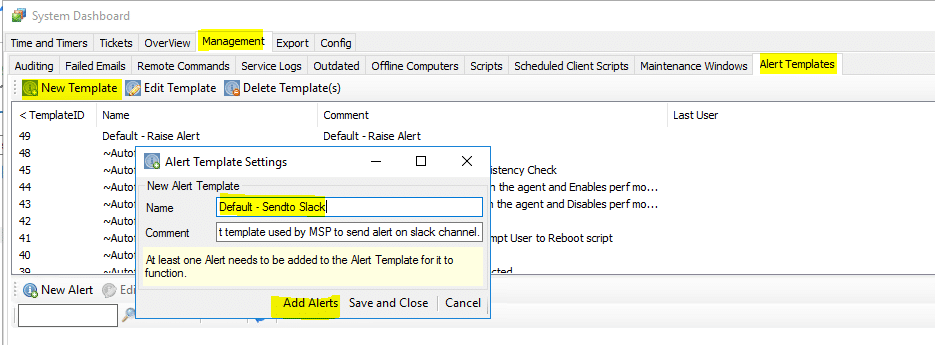
Now, you can use this Alert Template with any monitor to send alerts on the Slack Channel.